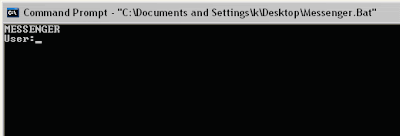It was 6th October when Apple announced the death of its former chief executive Steve Jobs. Mr Jobs who stepped down recently, had been suffering from a rare form of pancreatic cancer. Many influential people and techies paid tribute to this Great Man.
Mr Jobs revealed the importance of i (innovation) to the world. So, Geek Revealed is paying tribute to this greatest innovator of the century by bringing you some of his inspirational quotes.
 |
Steve Jobs Quotes
|
- "If you haven’t found it yet, keep looking. Don’t settle. As with all matters of heart, you’ll know when you find it. And, like any great relationship, it gets better and better as the years roll on."
- "When I was 17, I read a quote that went something like this: “If you live each day as if it was your last, someday you’ll most certainly be right.” It made an impression on me, since then, for past 33 years, I have looked in the mirror every morning and asked myself: “If today were the last day of my life, would I I want to do what I am about to do today?” And whenever the answer has been “No” for too many days in a row, I knew I need to change something.”
- “We don’t get a chance to do many things, and everyone should be really excellent. Because this is our life.”
- “Your time is limited, so don’t waste it living someone else’s life.”
- “The mark of the immature man is that he wants to die nobly for a cause, while the mark of a mature man is that he wants to live humbly for one.”
- “Remembering that you are going to die is the best way I know to avoid the trap of thinking you have done something to loose.”
- “Design is not just what it looks like. Design is how it works.”
- “No one wants to die. Even people who want to go to heaven don’t want to die to get there. And yet death is the destination we all share. No one has ever escaped it. And that is as it should be, because Death is very likely the single beat invention of life. It is Life’s change agent. I clears out the old to make way for the new. Right now the new is you, but someday not too long from now, you will gradually become the old and be cleared away. Sorry to be so dramatic, but it is quiet true.”
- “Being the richest man in the cemetery doesn’t matter to me. Going to bed at night saying we’ve done something wonderful, that’s what matters to me”
- “That’s been one of my mantras – focus and simplicity. Simple can be harder than complex: You have to work hard to get your thinking clean to make it simple. But it’s worth it in the end because once you get there, you can move mountains.”
- “I’m convinced that about half of what separates the successful entrepreneurs from the non-successful once is pure perseverance”
- Innovation distinguishes between a leader and a follower.
- Sometimes when you innovate, you make mistakes. It is best to admit them quickly, and get on with improving your other innovations.
- “You can’t connect the dots looking forward, you can only connect them looking backwards. So you have to trust that the dots will somehow connect in your future. You have to trust in something — your gut, destiny, life, karma, whatever. This approach has never let me down, and it has made all the difference in my life.”
- “I think if you do something and it turns out pretty good, then you should go do something else wonderful, not dwell on it for too long. Just figure out what’s next.”
Refrences @ mashable.com/2011/10/05/steve-jobs-quotes