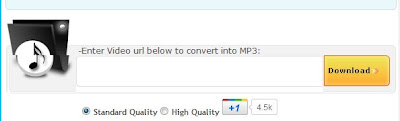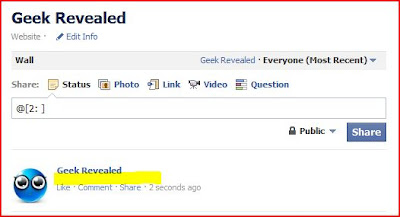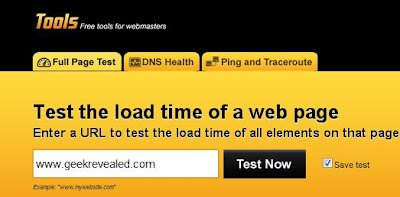Favicon is the small icon displayed in the address bar next to the url. A website having a personalized favicon appears more trustworthy to the users. Moreover having a favicon also allows your blog to stand out from the rest. So, today I will let you know how to add a favicon to blogger (blogspot) blogs.
Lately blogger has come up with various advancements and on of them is the facality to add customized favicons. Earlier in order to add a favicon you need to make the changes in the template code. But now its just a matter of seconds.
So, fasten your seatbelts as we are going to get started:
- Login to your blogger account.
- Click on the design tab.
- Now you will see the “Favicon” widget on the top right corner.
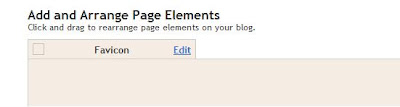 |
| Favicon Widget On The Top Right Corner. |
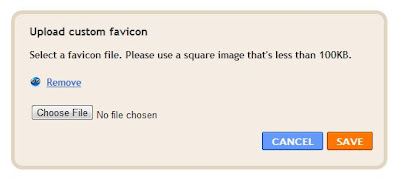 |
Choose The Favicon Dialog
|
- Choose the icon which you want to use as favicon, ideally the image should be 16X16 pixels and should be less than 100KB.
- After uploading the image click the save button and you are done.
Note: Based on the experience of many people it takes some time for the favicon to be displayed.
Bonus: For your sake I have compiled a list of some of the online favicon creating websites.
- http://www.favicon.co.uk/
- http://favicon.htmlkit.com/favicon/
- http://antifavicon.com
Using the above mentioned steps you can easily add Favicon to blogger blogs.